Items related to iWork: The Missing Manual
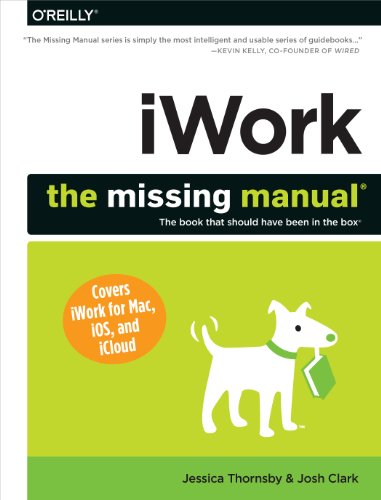
Synopsis
Apple’s iWork is more versatile than ever now that there are versions for Mac, iOS, and even iCloud. The only thing iWork doesn’t include is its own how-to guide. That’s where this friendly, jargon-free Missing Manual comes in. With complete instructions and helpful examples, you’ll quickly learn how to create stunning documents, slideshows, and spreadsheets with iWork’s Pages, Keynote, and Numbers.
The important stuff you need to know:
- Create elegant files in minutes. Save tons of time by using iWork’s collection of prebuilt templates and themes.
- Craft a variety of documents. Use Pages to design attractive newsletters, catalogs, brochures, flyers, and posters.
- Build eye-popping presentations. Turn Keynote’s themes and easy-to-use cinematic effects into beautiful custom slideshows.
- Organize and clearly convey information. Jazz up your Numbers spreadsheets with charts, images, and videos.
- Always have your work on hand. Store your files in iCloud and have them sync automatically to your Mac and iOS devices.
- Work anywhere, any time. Use the web-based iWork for iCloud to create projects on any computer—even a PC.
This edition covers Pages for Mac 5.1, Keynote for Mac 6.1, Numbers for Mac 3.1, version 2.1 of each iOS app, and iWork for iCloud.
"synopsis" may belong to another edition of this title.
Review
Tips & Tricks from Author Jessica Thornsby
The latest version of Apple’s iWork office suite is nothing short of a complete overhaul, with lots of new features and functionality just waiting to be discovered. Here are four tips for getting more out of these new versions of Numbers, Pages, and Keynote.
Advanced Shape Editing
View larger
Advanced Shape Editing
iWork has its own collection of geometric shapes, arrows and lines that you can use in your Keynote, Pages, and Numbers documents. If none of these shapes are quite what you had in mind, iWork also has three functions (Subtract, Exclude, and Intersect) that you can use to cut and combine these standard shapes, and create entirely new ones. For example, you could add two circles to your document, resize one, and then subtract the smaller circle from the larger circle, to create a shape that has a hole in the middle. To perform this simple subtraction, you: 1) Position the smaller circle over the larger one. 2) Shift-click to select both circles. 3) Open the Format panel’s Arrange tab. 4) Click Subtract. The Arrange tab contains all three of the image editing buttons, so you can also choose from Intersect (which preserves only the overlapping portions of the selected shapes) and Exclude (which deletes the overlapping portions instead). Experiment with all three buttons to see what new shapes you can come up with. The screenshot below shows just some of the effects you can create.
Bubble ChartsView larger
Display More Data with Bubble Charts
Feeling restricted by the X and Y axes? Bubble charts let you go beyond these two dimensions, to display three dimensions of data in a single chart. In addition to the X and Y values, bubble charts represent a third data set (the Z value), by how big, or how small each bubble is. In Pages and Keynote, you always create your chart first and then enter your data afterwards. You type your data directly into the chart’s underlying Chart Data Editor, which acts just like a basic table. To add a bubble chart to your document, click the Chart button in the toolbar, and then click the picture of the bubble chart. Click your new bubble chart to select it, and then give its Edit Chart Data button a click. Entering your data into the Chart Data Editor is easy: just click a cell and start typing! Press Tab to move one cell to the right, and press Shift-Tab to move one cell to the left. When you’ve entered all your data, dismiss the Chart Data Editor by clicking the red X in its upper-left corner.
Share with iCloudView larger
Share Your Documents with iCloud
Need a second opinion on your Pages, Keynote, or Numbers document? In the latest version of iWork, you can invite people to view, and even edit your document, by sharing it via iCloud. When you share a document via iCloud, you’re actually sharing a hyperlink that the recipient uses to view and edit your document in their web browser. As long as you’re connected to the Internet, their changes are beamed directly into your Mac. Before you can share a document via iCloud, you need to move it to iCloud. Assuming you’ve created an iCloud account and connected it to your iWork app(s), open the document you want to share, and then choose File→Move To. Give your document a name, make sure the Where drop-down menu is set to iCloud, and then click Move. Now, you’re ready to share your document. Click the Share button in the toolbar and choose “Share Link via iCloud.” Finally, choose how you want to send your link: via Email, Messages, Twitter, or Facebook. You can also copy the hyperlink, ready to paste anywhere you want, by clicking Copy Link.
iWork Time MachineView larger
The iWork Time Machine
If you mess up, you can turn the clock back and recover an earlier version of your document. Choose File→Revert To, and then pick Last Saved or Last Opened. If these options are too vague, you can rifle through all the previous versions of your document, by choosing Browse All Versions, which launches your Mac’s “Versions browser.” Your Mac has actually been secretly saving a version of your document every hour. Don’t worry about this clogging up your computer’s memory though, because your Mac only hangs onto these hourly versions for a day, before it starts cutting back (daily versions are saved for a month, while weekly versions are saved for the previous months). When you click Browse All Versions, your Mac takes you to the Versions browser. On the right-hand side of the screen, you’ll find your document’s timeline. To take a closer look at the previous versions your Mac has been stashing away, hover over each point in the timeline, and then click when the date and time appears. When you find an earlier version that you want to switch to, click the Restore button, or resume hovering over the timeline to browse more versions. To exit the Versions browser without making any changes to your document, click Done.
About the Author
Jessica Thornsby is a technical writer based in sunny Sheffield, England. She writes about Android, app development, rooting and flashing mobile devices, Eclipse, Java and all things Apple. When not wordsmithing about technology, she writes about her local food and music scene, and keeping exotic pets. On the rare occasions that she’s dragged away from her keyboard, she enjoys beer gardens, going to concerts, cooking tongue-blistering curries, and obsessively researching her family tree.
Josh Clark is a writer, designer, and developer who helps creative people get clear of technical hassle to share their ideas with the world. When he's not writing about clever design and humane software, he's building it. Josh is the creator of Big Medium, friendly software that actually makes it fun to manage a Web site and he's the author of iWork '09: The Missing Manual. In a previous life, Josh worked on a slew of national PBS programs at Boston's WGBH. He shared his three words of Russian with Mikhail Gorbachev, strolled the ranch with Nancy Reagan, and wrote trivia questions for a primetime game show. Now Josh makes words and spins code at his hypertext laboratory globalmoxie.com in Paris, France, where he lives with his wife Ellen.
"About this title" may belong to another edition of this title.
- PublisherO'Reilly Media
- Publication date2014
- ISBN 10 1449393314
- ISBN 13 9781449393311
- BindingPaperback
- LanguageEnglish
- Edition number1
- Number of pages852
- Rating
FREE shipping within U.S.A.
Destination, rates & speedsSearch results for iWork: The Missing Manual
IWork: the Missing Manual
Seller: Better World Books, Mishawaka, IN, U.S.A.
Condition: Very Good. Used book that is in excellent condition. May show signs of wear or have minor defects. Seller Inventory # 4452800-6
Quantity: 1 available
IWork: the Missing Manual
Seller: Better World Books, Mishawaka, IN, U.S.A.
Condition: Good. Former library book; may include library markings. Used book that is in clean, average condition without any missing pages. Seller Inventory # 7933726-6
Quantity: 1 available
IWork: the Missing Manual
Seller: Better World Books, Mishawaka, IN, U.S.A.
Condition: Good. Used book that is in clean, average condition without any missing pages. Seller Inventory # 5997546-6
Quantity: 2 available
iWork: The Missing Manual
Seller: Half Price Books Inc., Dallas, TX, U.S.A.
paperback. Condition: Very Good. Connecting readers with great books since 1972! Used books may not include companion materials, and may have some shelf wear or limited writing. We ship orders daily and Customer Service is our top priority! Seller Inventory # S_423573095
Quantity: 1 available
Iwork: The Missing Manual
Seller: ThriftBooks-Dallas, Dallas, TX, U.S.A.
Paperback. Condition: Good. No Jacket. Pages can have notes/highlighting. Spine may show signs of wear. ~ ThriftBooks: Read More, Spend Less 2.8. Seller Inventory # G1449393314I3N00
Quantity: 1 available
Iwork: The Missing Manual
Seller: ThriftBooks-Dallas, Dallas, TX, U.S.A.
Paperback. Condition: Good. No Jacket. Former library book; Pages can have notes/highlighting. Spine may show signs of wear. ~ ThriftBooks: Read More, Spend Less 2.8. Seller Inventory # G1449393314I3N10
Quantity: 1 available
iWork: The Missing Manual (Missing Manuals)
Seller: HPB-Emerald, Dallas, TX, U.S.A.
Paperback. Condition: Very Good. Connecting readers with great books since 1972! Used books may not include companion materials, and may have some shelf wear or limited writing. We ship orders daily and Customer Service is our top priority! Seller Inventory # S_430964648
Quantity: 1 available
Iwork: The Missing Manual
Seller: WorldofBooks, Goring-By-Sea, WS, United Kingdom
Paperback. Condition: Good. The book has been read but remains in clean condition. All pages are intact and the cover is intact. Some minor wear to the spine. Seller Inventory # GOR008782860
Quantity: 1 available
Iwork: The Missing Manual
Seller: WorldofBooks, Goring-By-Sea, WS, United Kingdom
Paperback. Condition: Very Good. Apple's iWork is more versatile than ever now that there are versions for Mac, iOS, and even iCloud. The only thing iWork doesn't include is its own how-to guide. That's where this friendly, jargon-free Missing Manual comes in. With complete instructions and helpful examples, you'll quickly learn how to create stunning documents, slideshows, and spreadsheets with iWork's Pages, Keynote, and Numbers. The important stuff you need to know: Create elegant files in minutes. Save tons of time by using iWork's collection of prebuilt templates and themes. Craft a variety of documents. Use Pages to design attractive newsletters, catalogs, brochures, flyers, and posters. Build eye-popping presentations. Turn Keynote's themes and easy-to-use cinematic effects into beautiful custom slideshows. Organize and clearly convey information. Jazz up your Numbers spreadsheets with charts, images, and videos. Always have your work on hand. Store your files in iCloud and have them sync automatically to your Mac and iOS devices. Work anywhere, any time. Use the web-based iWork for iCloud to create projects on any computer - even a PC. Versions covered: This edition covers Pages for Mac 5.1 , Keynote for Mac 6.1, Numbers for Mac 3.1, version 2.1 of each iOS app, and iWork for iCloud. The book has been read, but is in excellent condition. Pages are intact and not marred by notes or highlighting. The spine remains undamaged. Seller Inventory # GOR006994231
Quantity: 1 available
iWork: The Missing Manual (Missing Manuals)
Seller: Brit Books, Milton Keynes, United Kingdom
Paperback. Condition: Used; Good. ***Simply Brit*** Welcome to our online used book store, where affordability meets great quality. Dive into a world of captivating reads without breaking the bank. We take pride in offering a wide selection of used books, from classics to hidden gems, ensuring there is something for every literary palate. All orders are shipped within 24 hours and our lightning fast-delivery within 48 hours coupled with our prompt customer service ensures a smooth journey from ordering to delivery. Discover the joy of reading with us, your trusted source for affordable books that do not compromise on quality. Seller Inventory # 3291101
Quantity: 1 available
